If you are having trouble connecting your drone flight controller to Betaflight, you are not alone. This is a common issue that can be caused by a number of factors. In this article, we will discuss some of the most common causes of this issue and how to fix them.
What is Betaflight?
Betaflight is an open-source flight controller firmware that allows you to customize the settings of your drone flight controller. It is a powerful tool that can be used to improve the performance and stability of your drone.
Why is it important to connect your flight controller to Betaflight?
Connecting your flight controller to Betaflight allows you to:
- Update the firmware on your flight controller
- Configure the settings on your flight controller
- Troubleshoot problems with your flight controller
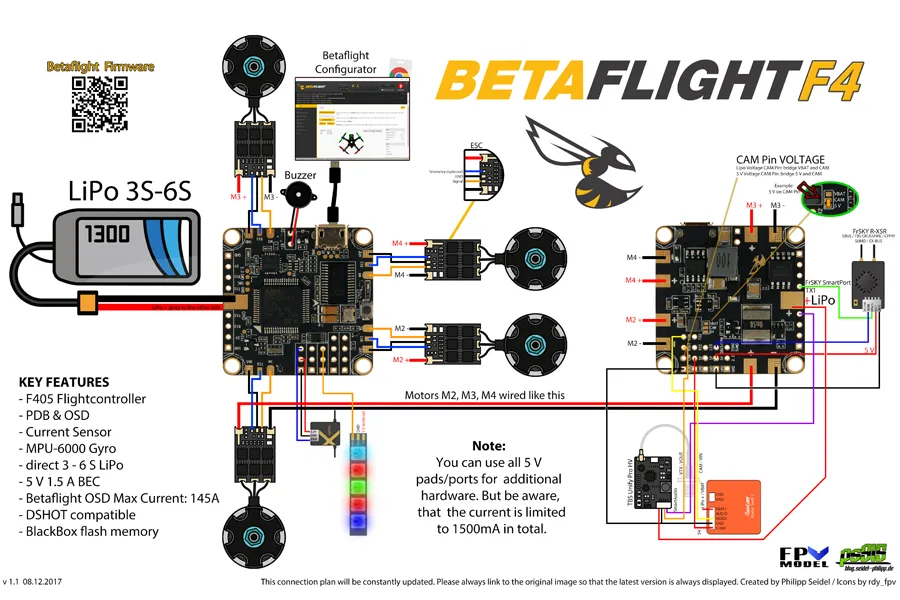
Troubleshooting steps
If your flight controller is not connecting to Betaflight, try the following troubleshooting steps:
Check the USB cable
Make sure the USB cable is properly plugged into both your flight controller and your computer. If you have another USB cable, you can try using it.
Check the drivers
Make sure you have the latest drivers installed for your flight controller. You can download the drivers from the manufacturer’s website.
Check the port
Make sure you are connecting your flight controller to the correct port on your computer. The correct port is usually labeled “USB” or “Serial.”Port
Update the firmware
If you have tried all of the above steps and your flight controller is still not connecting to Betaflight, you may need to update the firmware. You can download the latest firmware from the manufacturer’s website.
Reset the flight controller
If you have tried all of the above steps and your flight controller is still not connecting to Betaflight, you may need to reset the flight controller. To do this, hold down the reset button on the flight controller for a few seconds.
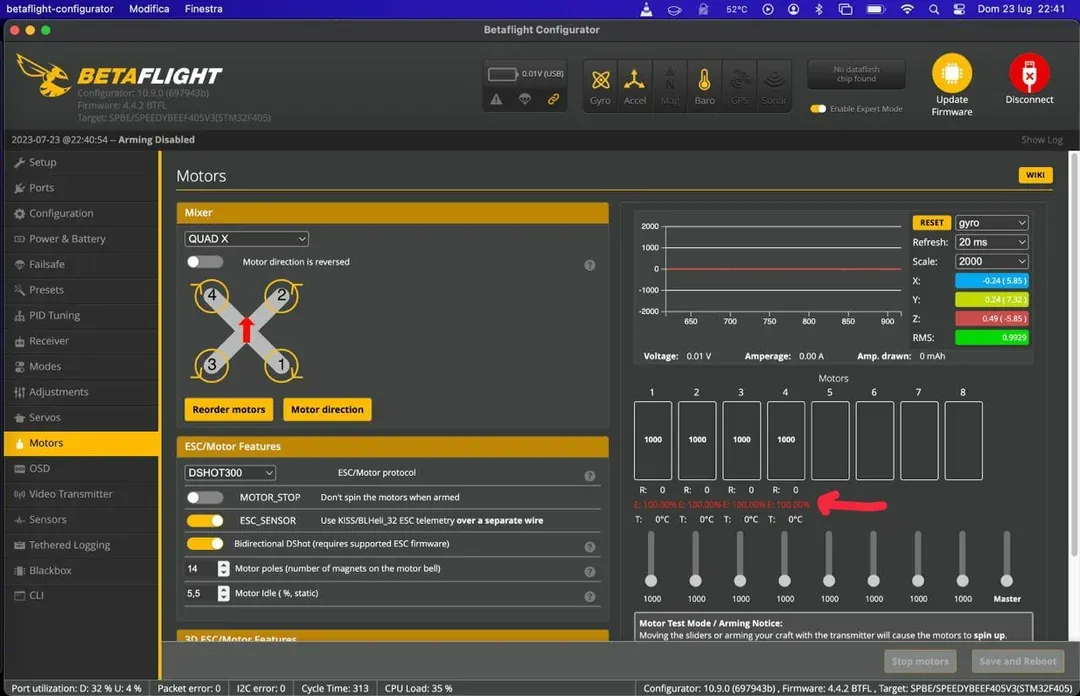
Additional tips
Here are some additional tips that may help you connect your flight controller to Betaflight:
- Try a different computer
- Try using a different USB cable or port
- Try restarting your computer or flight controller
- Try running Betaflight on a different operating system
Troubleshooting the USB cable
If you are having trouble connecting your flight controller to Betaflight, the first thing you should check is the USB cable. Make sure the cable is properly plugged into both your flight controller and your computer. You can also try using a different USB cable to see if that fixes the problem.
If you are using a USB cable that is not compatible with your flight controller, you will not be able to connect it to Betaflight. You can check the compatibility of your USB cable by visiting the manufacturer’s website.
Here are some things to look for when checking your USB cable:
- Make sure the cable is properly plugged into both your flight controller and your computer.
- Look for any signs of damage to the cable, such as cracks, breaks, or frayed wires.
- Try using a different USB cable to see if that fixes the problem.
If you have tried all of the above and you are still having trouble, you may need to purchase a new USB cable.
Troubleshooting the drivers
If you have checked the USB cable and it is properly plugged in and not damaged, the next thing you should check is the drivers. Make sure you have the latest drivers installed for your flight controller. You can download the drivers from the manufacturer’s website.
To check if you have the latest drivers installed, follow these steps:
- Open Device Manager.
- Expand the “Universal Serial Bus Devices” section.
- Right-click on your flight controller and select “Properties”.
- Click on the “Driver” tab.
- If the driver version is not the latest version, you will need to update it.
To update the drivers, follow these steps:
- Click on the “Update Driver” button.
- Follow the on-screen instructions to update the drivers.
If you are having trouble updating the drivers, you can try using a driver updater tool.
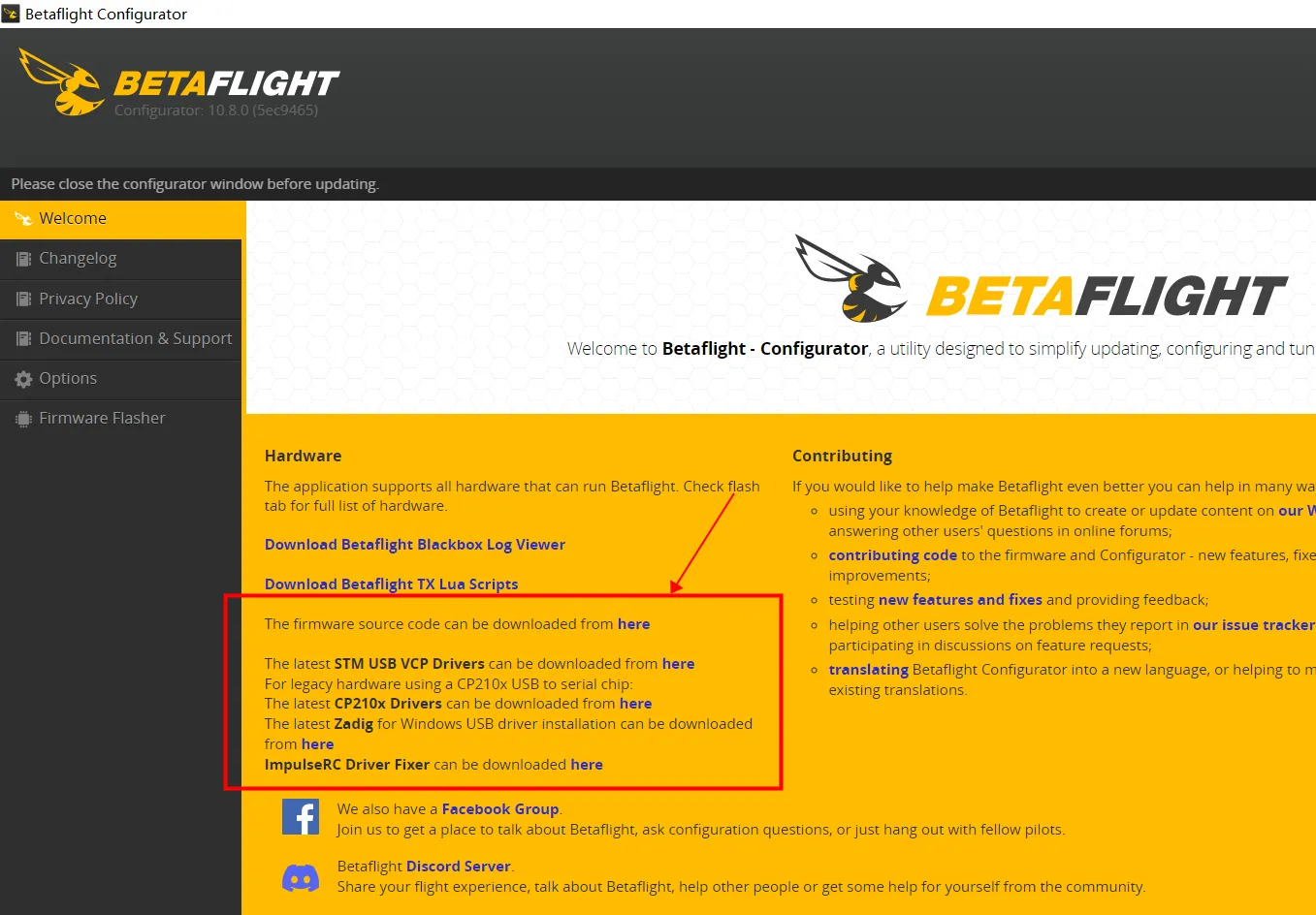
Troubleshooting the port
If you have checked the USB cable and the drivers and they are both up to date, the next thing you should check is the port. Make sure you are connecting your flight controller to the correct port on your computer. The correct port is usually labeled “USB” or “Serial.”
To check if you are connecting your flight controller to the correct port, follow these steps:
- Look for a port on your computer that is labeled “USB” or “Serial.”
- Connect your flight controller to the port.
- Open Betaflight.
- If your flight controller is connected, it will appear in the Betaflight interface.
If your flight controller does not appear in the Betaflight interface, you are not connecting it to the correct port. Try connecting it to a different port.
Troubleshooting the firmware
If you have checked the USB cable, the drivers, and the port and you are still having trouble, you may need to update the firmware on your flight controller. You can download the latest firmware from the manufacturer’s website.
To update the firmware, follow these steps:
- Download the latest firmware from the manufacturer’s website.
- Unzip the firmware file.
- Connect your flight controller to your computer.
- Open Betaflight.
- Click on the “Firmware” tab.
- Select the firmware file you downloaded.
- Click on the “Upload” button.
Once the firmware has been uploaded, your flight controller will restart.
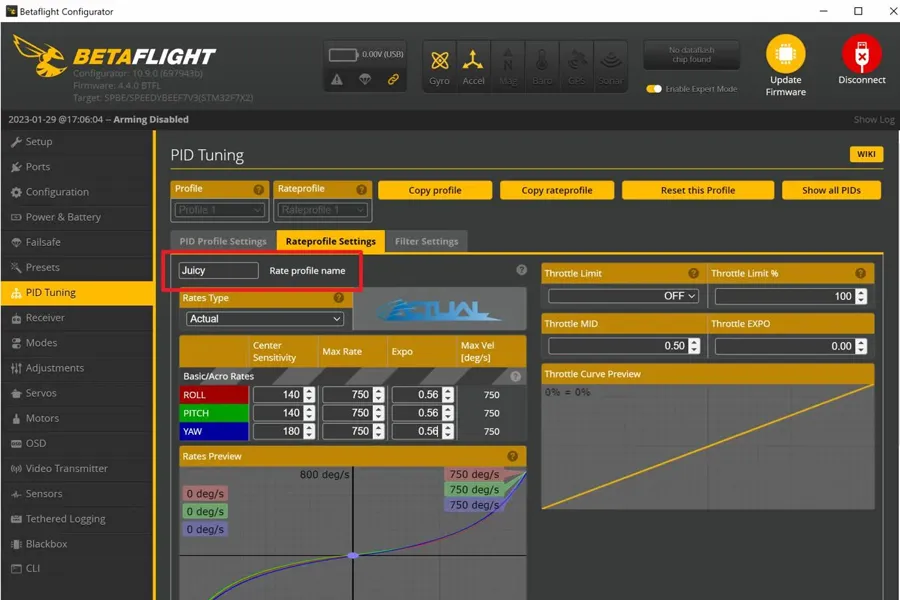
Troubleshooting the reset button
If you have checked the USB cable, the drivers, the port, and the firmware and you are still having trouble, you may need to reset your flight controller. To do this, hold down the reset button on the flight controller for a few seconds.
Resetting your flight controller will erase all of the settings on your flight controller, so you will need to reconfigure them after the reset.
Conclusion
By following the troubleshooting steps in this article, you should be able to fix the issue of your drone flight controller not connecting to Betaflight. If you have tried all of the above steps and your flight controller is still not connecting to Betaflight, you may need to contact the manufacturer of your flight controller for further assistance.
