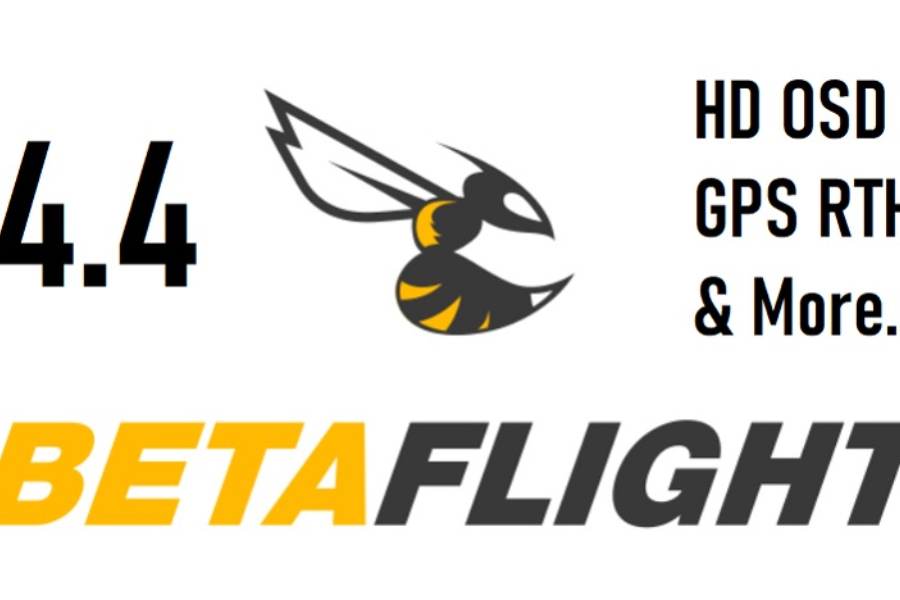An FPV drone’s flight controller (FC), which employs sensors and algorithms to stabilize and manage the aircraft’s flight, is its electronic brain. It gathers information from the drone’s several sensors, then modifies the motor speed to maintain the drone’s planned trajectory and stability.
What’s drone flight controller software?
The software that runs on a flight controller and manages an FPV drone’s operations is called FC firmware. It impacts flight characteristics and performance, and different firmware versions have different benefits and drawbacks for different flying philosophies.
In the hobby, there are many different FC firmware possibilities, however the most are either out of date or not particularly well-liked. These are the only drone flight controller software that I think you should be aware of in the modern day.
Regarding racing and freestyle: Betaflight, KISS, Emuflight
Regarding autonomous flying: INAV, Ardupilot
Take f4 flight controller as an example, it can program f4 flight controller schematic, f4 flight controller gps, f4 flight controller osd, f4 flight controller pinout, f4 flight controller status led and so on.

What is Betaflight regarding drone flight controller programming?
An open-source firmware called Betaflight is made for multirotors. For FPV drones, it is by far the most widely used flight controller firmware option. PID tuning, OSD Flight Controller, and sophisticated flight modes are just a few of the many capabilities offered by Betaflight, which also has a robust and user-friendly UI. Additionally, it offers the greatest range of hardware combinations, encompassing flight controllers from twelve different manufacturers (F4, F7, and H7) including f3 flight controller,f4 mini flight controller , Mini F7 Flight Controller and so on.

Betaflight is always changing, with new features and enhancements being added on a regular basis. It features a sizable user base that helps with development, knowledge sharing, and support.
In my opinion, Betaflight is the finest option for freestyle or racing drone flying such as racing f3 flight controller since it offers some of the best flight performance out there. It’s also a fantastic choice for Flight Controller GPS Quadcopter because of its newly improved GPS Rescue mode, a fundamental return-to-home function. It is, in my opinion, an excellent option for both novice and seasoned pilots. There is a steep learning curve with Betaflight, despite the fact that its many features make it possibly one of the most powerful and flexible flight software available.It also accept micro f3 flight controller, f4 micro flight controller and so on.
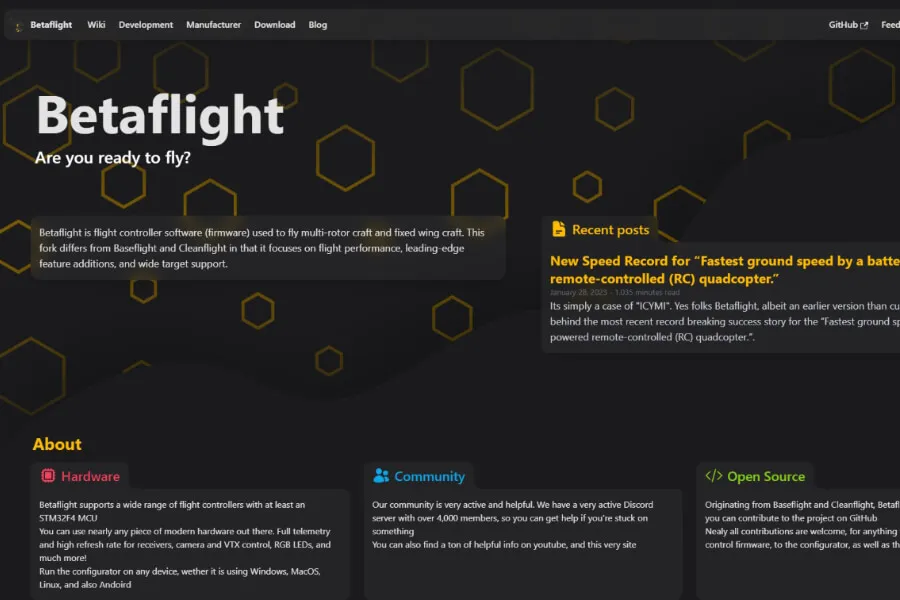
how to program drone flight controller in Betaflight 4.4?
Install Betaflight 4.4
To install Betaflight 4.4, you first need to determine the firmware compatible with your flight controller (for example: KAKUTEF7). You can automatically detect the compatible firmware, check the official website of the FC manufacturer, or enter ‘version’ in the CLI and press enter to find this information. Choose version 4.4 (avoid version 4.4.2 due to numerous bugs). Leave all other settings at their default values, and enable ‘No Reboot sequence’ if the drone flight control system is in DFU mode.
Once you’ve selected the correct firmware, you’ll encounter additional settings (available from Betaflight 4.4 onwards) that allow you, unlike previous BF versions, to choose what to install and what not to, thereby conserving memory on the drone flight control board. For instance, you can opt to install only the CRSF protocol (in cases where CRSF or ELRS is used) and skip the other protocols, or decide whether to install GPS or the LED strip, and more.
The various options are explained on the Betaflight wiki website, ensuring you have the right information and don’t miss out on any settings to download based on your specific build.
Finally, once you’ve configured everything correctly to match your FC and the type of build you want to create, click on ‘Load Firmware (Online).’ After the loading process is complete, click ‘Flash Firmware.
Note: If the drone flight control board doesn’t enter boot mode (DFU mode), you’ll need to force it using the boot button, which is present on all FCs. Here’s how: disconnect power from the drone flight control board, press and hold the boot mode (or DFU mode) button, and while holding it, reconnect the FC to the PC.
After the flashing is complete, click on “Connect.” You might see the following message, asking you to apply default settings. If this message appears, always click on “Apply Custom Defaults.
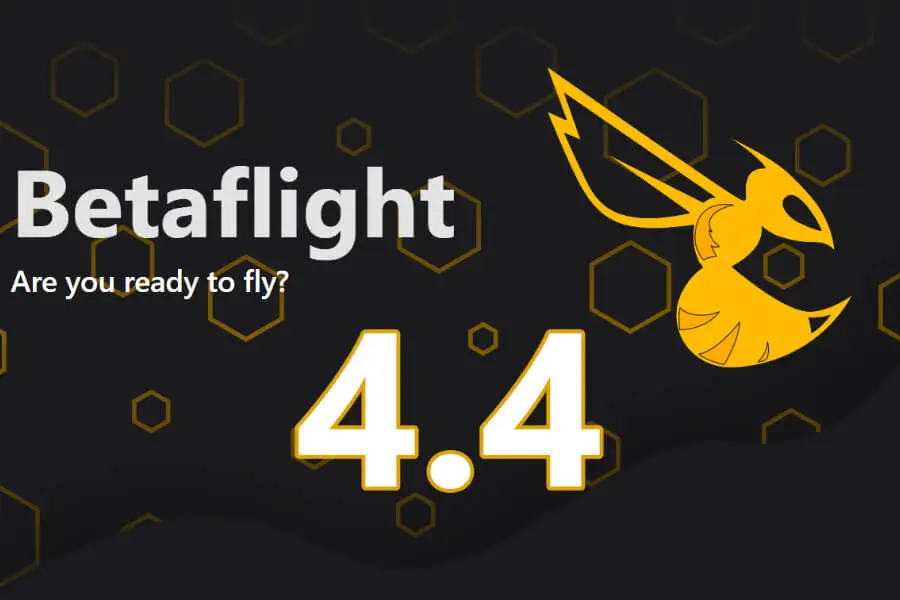
Calibrate Accelerometer and Motors Configuration
Regarding to drone flight controller programming, here are the steps to follow. Once Betaflight 4.4 is installed and you’ve clicked on “Connect,” you’ll be presented with the following screen. The first thing to do is address these messages.
So the first thing we will do is click on “Close” and proceed to calibrate the accelerometer using the dedicated button (please make sure the drone is level before calibrating the accelerometer).
To resolve the second error message, we should navigate to the “Motors” tab and set the protocol for the motors (in this case, dshot600; if you encounter performance issues, you can reduce it to dshot300, but generally, with flight controller f7 , it’s advisable to stick with dshot600). Additionally, consider enabling “bidirectional dshot” if your ESC supports it.
Click on “Save and Reboot,” and the error messages that were initially present should no longer appear.
Configuration of Peripherals on TAB “Ports”
Go to the “Ports” tab and configure the peripherals connected to your drone flight control board. You’ll need to know which UART port each peripheral (GPS, RX, VTX, etc.) is connected to. Once you have everything configured based on how the peripherals are connected to your drone flight control board, click on “Save and Reboot.”
Note: If you have an O3, choose “VTX (Msp + Display port)” from the dropdown menu on the correct UART port (available only with BF 4.4 and later).
“Configuration” TAB
Here we have the “PID loop Frequency” in kHz, which is the update rate for the entire PID cycle. This value should be chosen in conjunction with the previously selected dshot protocol. Typically, 4.00 kHz is paired with dshot300, and 8.00 kHz is paired with dshot600.
An advice is to set “Maximum ARM angle (degrees)” to 180, allowing you to arm the drone even when it’s upside down. This can be helpful if you find your drone stuck upside down and need to arm it to attempt to dislodge it or bring it down from a high location where it got stuck, without using the turtle mode.
In the “Other Features” section, leave “OSD” and “AIRMODE” activated, and keep the rest unchanged.
The “Board and Sensor Alignment” table can come in handy if you’ve mounted the drone flight control board in the wrong direction. In our example, where the FC is rotated 180° on the pitch axis, adjust this table to a 180° rotation on the same axis.
In the “Dshot Beacon Configuration” table, you can enable “RX_LOST” and “RX_SET” if you want to use motor beeps (this works if the LiPo doesn’t disconnect after a crash).
Once you’ve made these adjustments, click on “Save and Reboot.
“Presets” TAB
In this table, you only need to download the preset for your RCLink (CRSF, ELRS, FrSky, etc.). To do this, type your transmission protocol in the search bar, select the frequency, and a window will open.
In this window, you’ll need to open the dropdown menu, as shown in the example, and select “HD freestyle” (if you have a digital freestyle build), “Serial, Separate Rx” (if you have an RX soldered to the FC and not integrated), and “Single cell values” (if you’re using this setting for battery monitoring).
Click on “save and Reboot”.
If you have digital systems, you can also download presets for these. Just type “dji” and click on “OSD for Fpv.wtf, Dji O3, Avatar HD.” Then, expand the dropdown menu and select the correct UART to which the digital unit is connected.
Click on “save and reboot”.
“Pid tuning” TAB
I want to clarify that we won’t be delving into PID tuning in this guide. In this tab, you’ll start by configuring your personal rates.
Next, you’ll adjust the “Cutoff” which corrects any issues you might encounter in-flight related to the “I” term. This is dependent on the weight of your drone. For a typical 5″ drone, a value of 15 is suitable. If your build is slightly heavier, consider reducing it to 12-13. Conversely, for a lighter build, adjust it accordingly.
I recommend setting “throttle bust” to 0, as this allows for better control over throttle stick input, especially if you don’t have precise throttle control. Additionally, you’ll need to enter a value for “Dynamic Idle Value,” which will vary depending on the size of your quad. Below is a table that provides values to input based on the quad’s size.
The last modification in this tab is the TPA Breakpoint value. Since we are configuring this for a freestyle quad, and we expect significant throttle fluctuations, you can increase it to 1550.
For the rest, leave everything at the default settings, and then click on “Save and Reboot.
“Receiver” TAB and Radio Testing
Assuming you’ve already bound the RX with your radio, it’s time to check if the receiver is receiving the correct commands. After turning on the radio and connecting the battery to the drone, go to the “Receiver” tab. Here, you should move the sticks and verify if the channel mapping is correct.
If it doesn’t match, you need to adjust it under “Channel Map.” Expand the dropdown menu and select the appropriate configuration.
Click on “Save and Reboot”.
A questo punto, avendo la radio collegata, andremo ad impostare le modalità di volo in base alle nostre esigenze, dall’apposita TAB “Modes”.
Conclusions
Finally, you will need to configure the osd flight controller tab according to your requirements and what information you want to display in telemetry. Once saved, disconnect the drone from the PC, connect the LiPo battery, and perform a quick test to ensure that the motors arm, the beeper functions, and that the OSD is visible on the goggles. If the bench test is successful, you are ready to install the propellers and embark on your maiden flight!
Know more about FC: